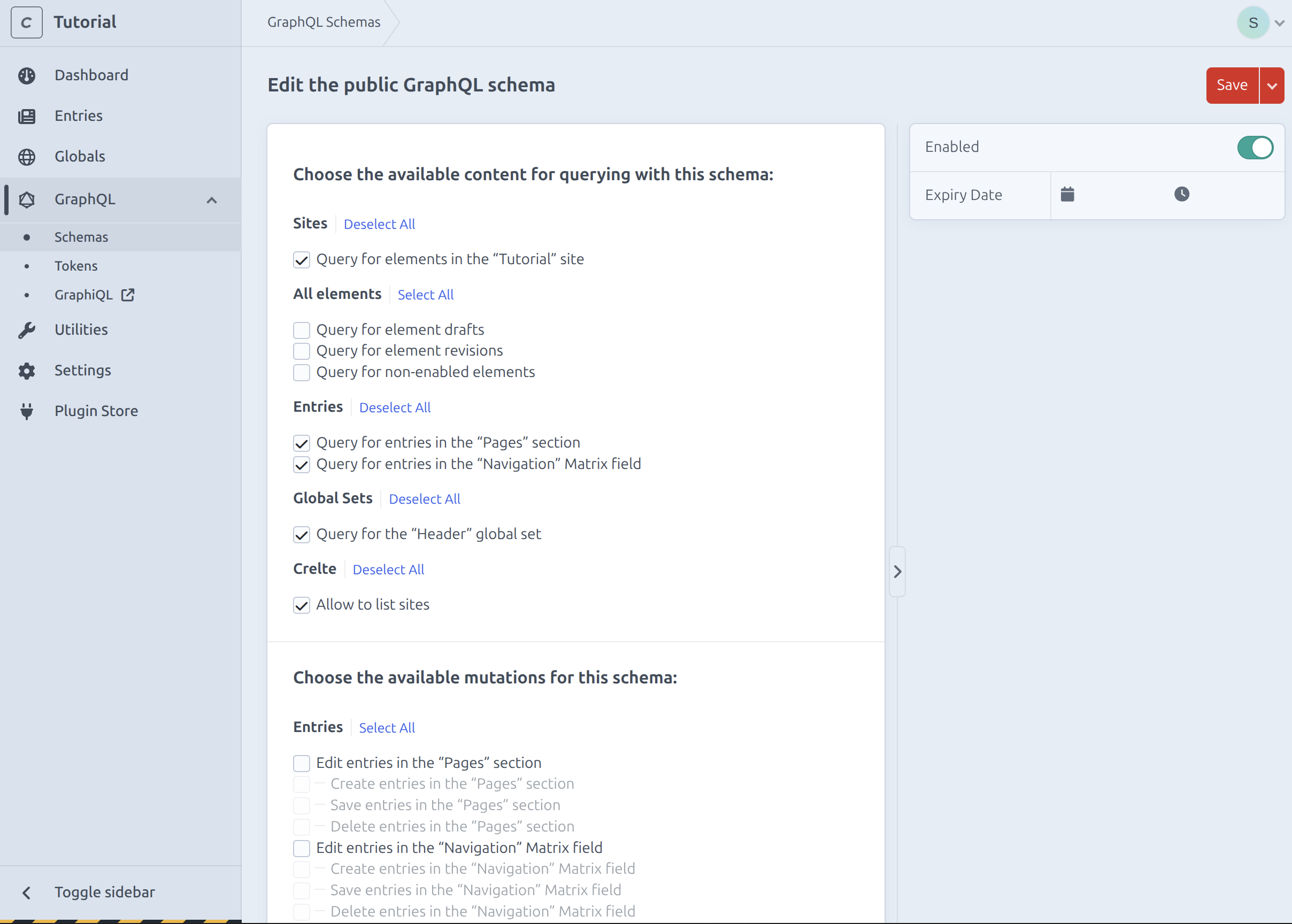Craft Setup
To start the project we want to setup craft. Here we will create a new page section and a global set which holds our navigation.
Open Craft
To open craft you gan either go to localhost:8080 and click on a link there.
Or go into your project folder and the craft folder and execute:
ddev launch adminYou will now be asked to login.
Pages
Lets now create our first section, got to Settings > Sections and click on New Section.
As a name we will use Pages. Set the Section Type to Structure (this allows the pages to be reordered and nested). Set the Entry URI Format to {parent.uri}/{slug}.
The section should now look like this: 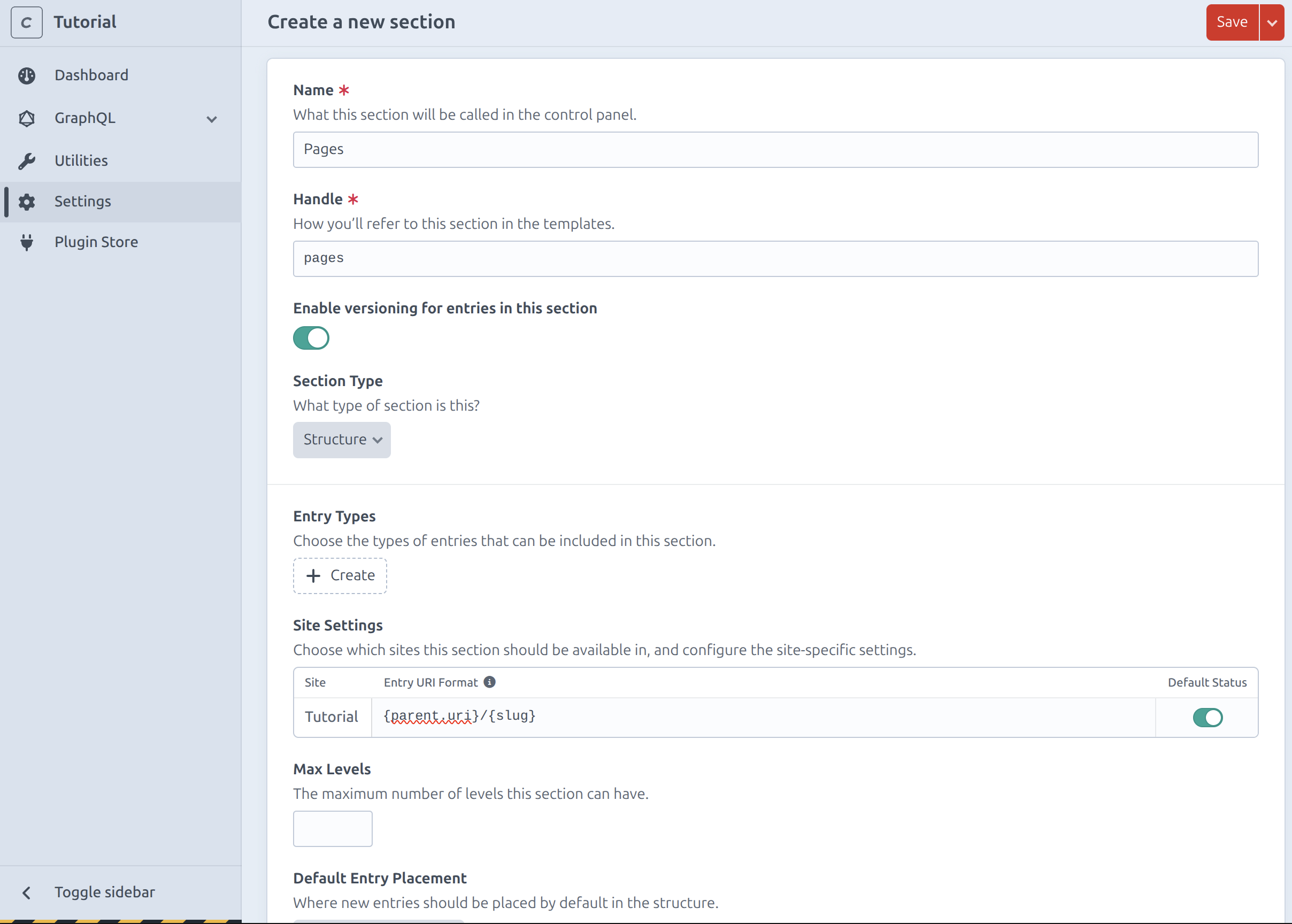
Page
To define what fields a page can have we need to create a new entry type.
Click Create in the Entry Types section and name it Page then click Save.
Homepage
For the homepage we will create another entry type, because we want it to have a different layout.
Click Create in the Entry Types section and name it Home then click Save.
The section should now have two entry types: 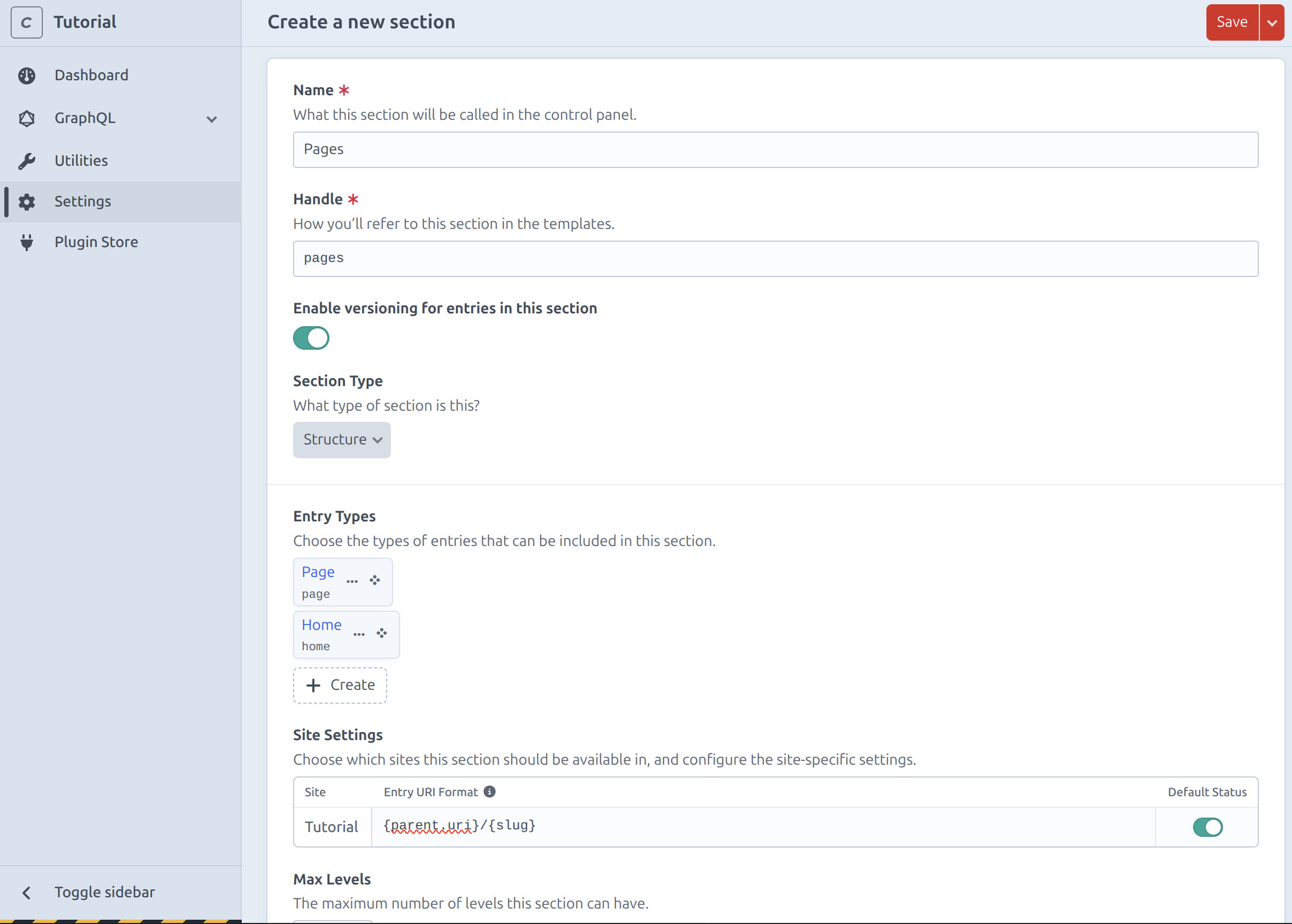
Now save the section.
Create page
To checkout what we just did, go to Entries > Pages. Now to create the Homepage click on New Entry. Set the title to Home and select the Home entry type.
Then to make sure the homepage is the first page set the slug to __home__. 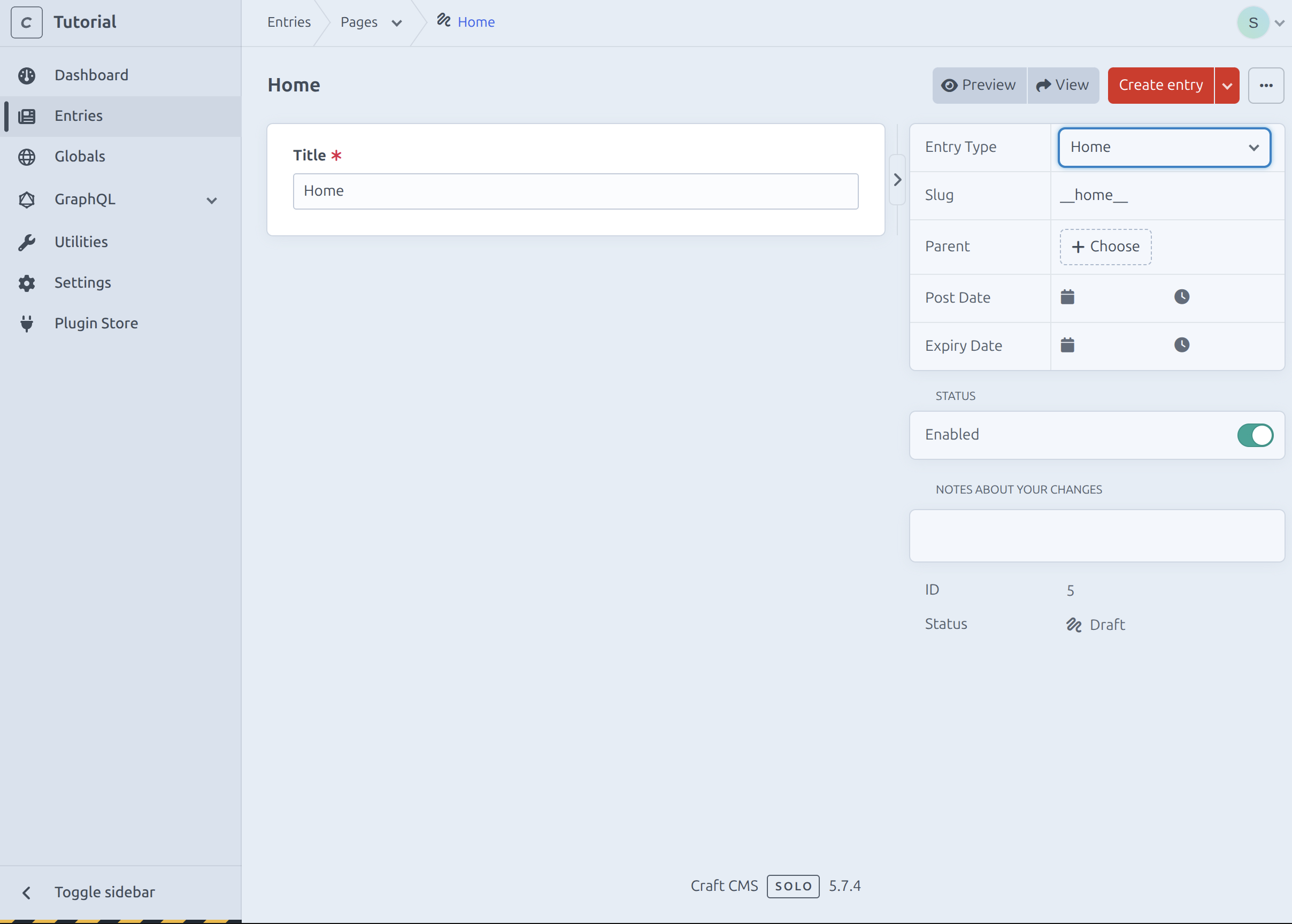
Create another Page named News. 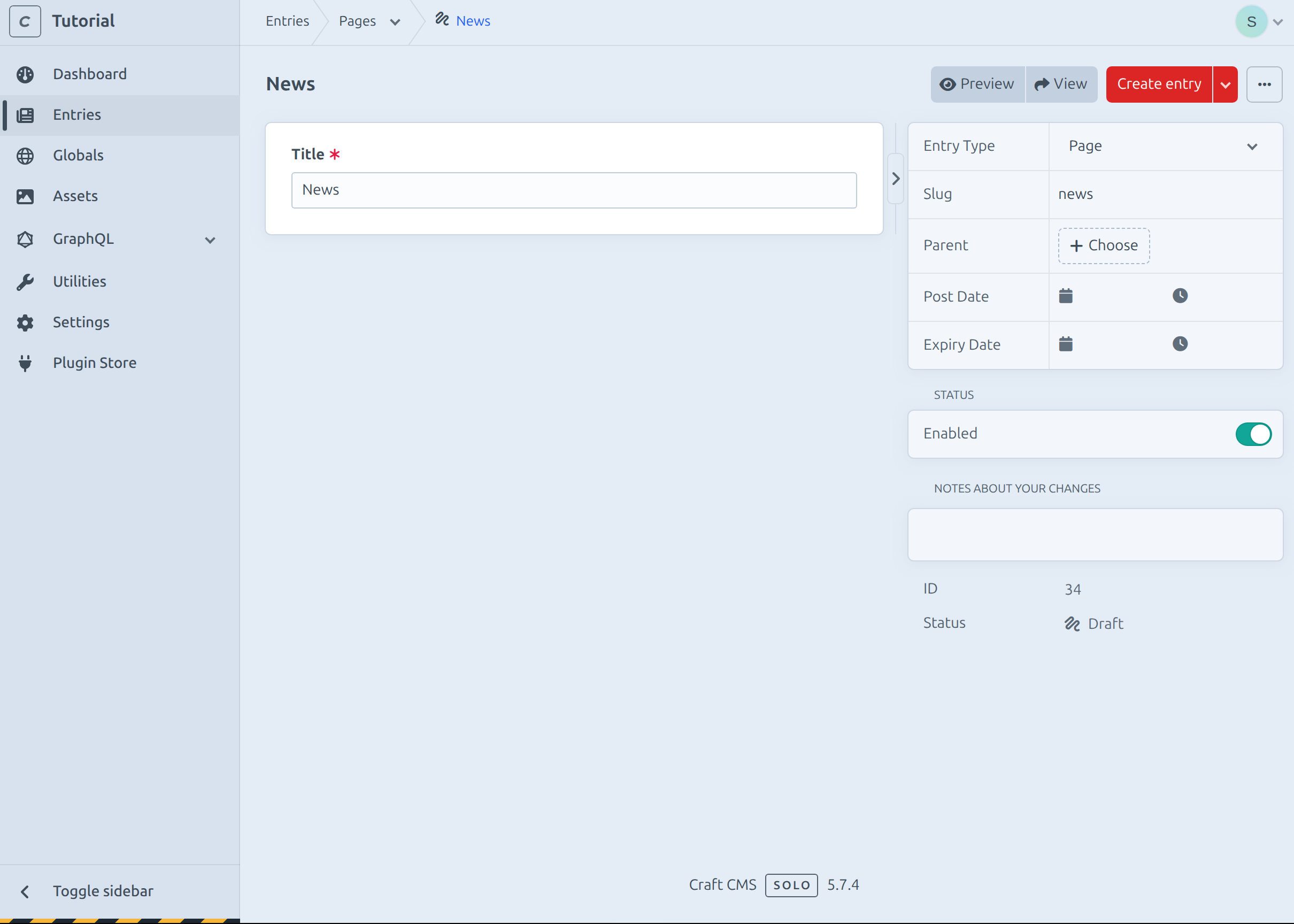
Header
To allow our users to create a navigation we need to create a new global set.
Go to Settings > Globals and click on New global set.
As a name we will use Header then click on New Tab and confirm.
Now we will create our first field.
Because we want the user to be able to insert multiple navigation items we will use a matrix field.
Navigation
Click on Add and then new field. 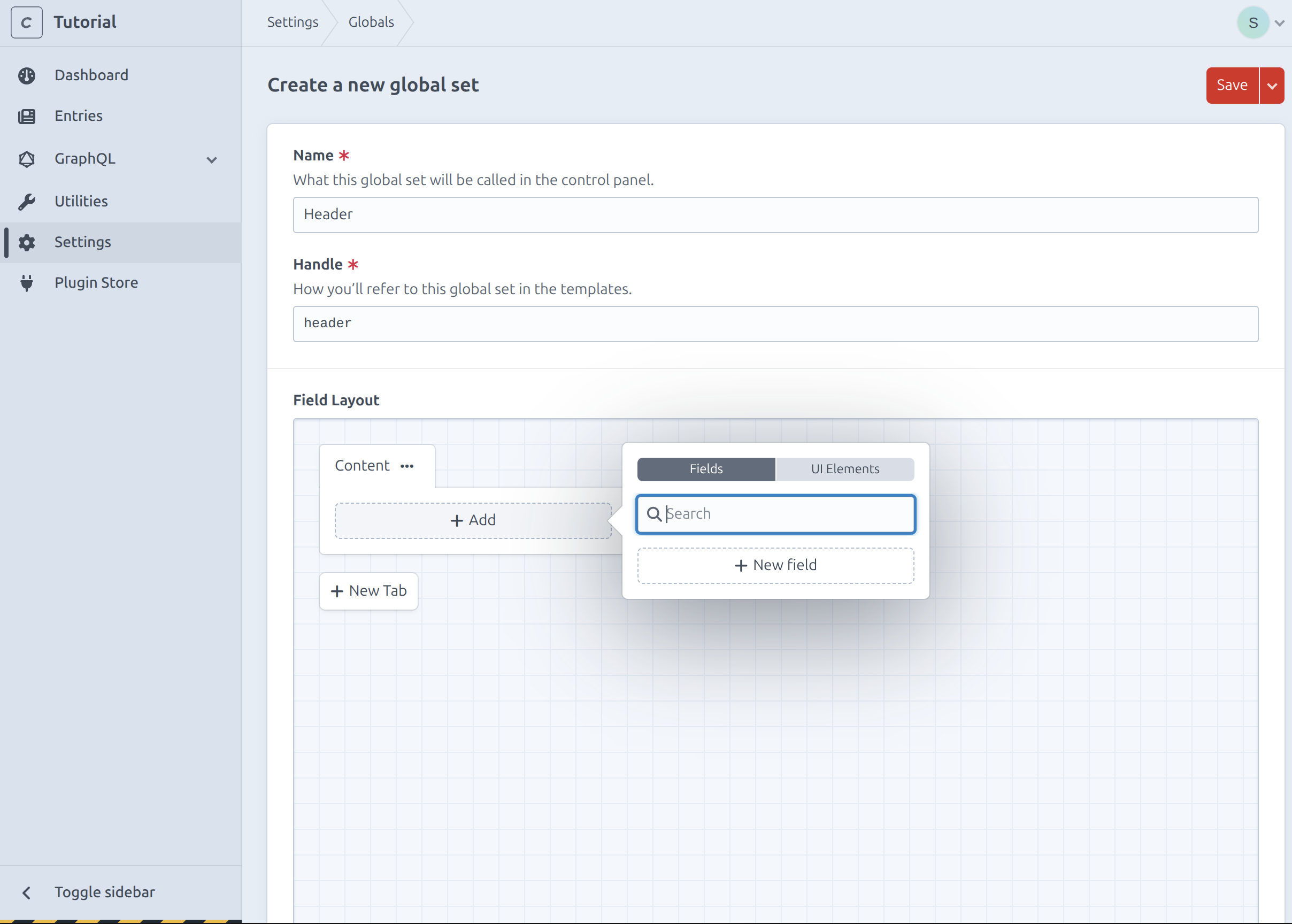
Set the name to Navigation and the Field Type to Matrix. Change the View Mode to As inline-editable blocks. 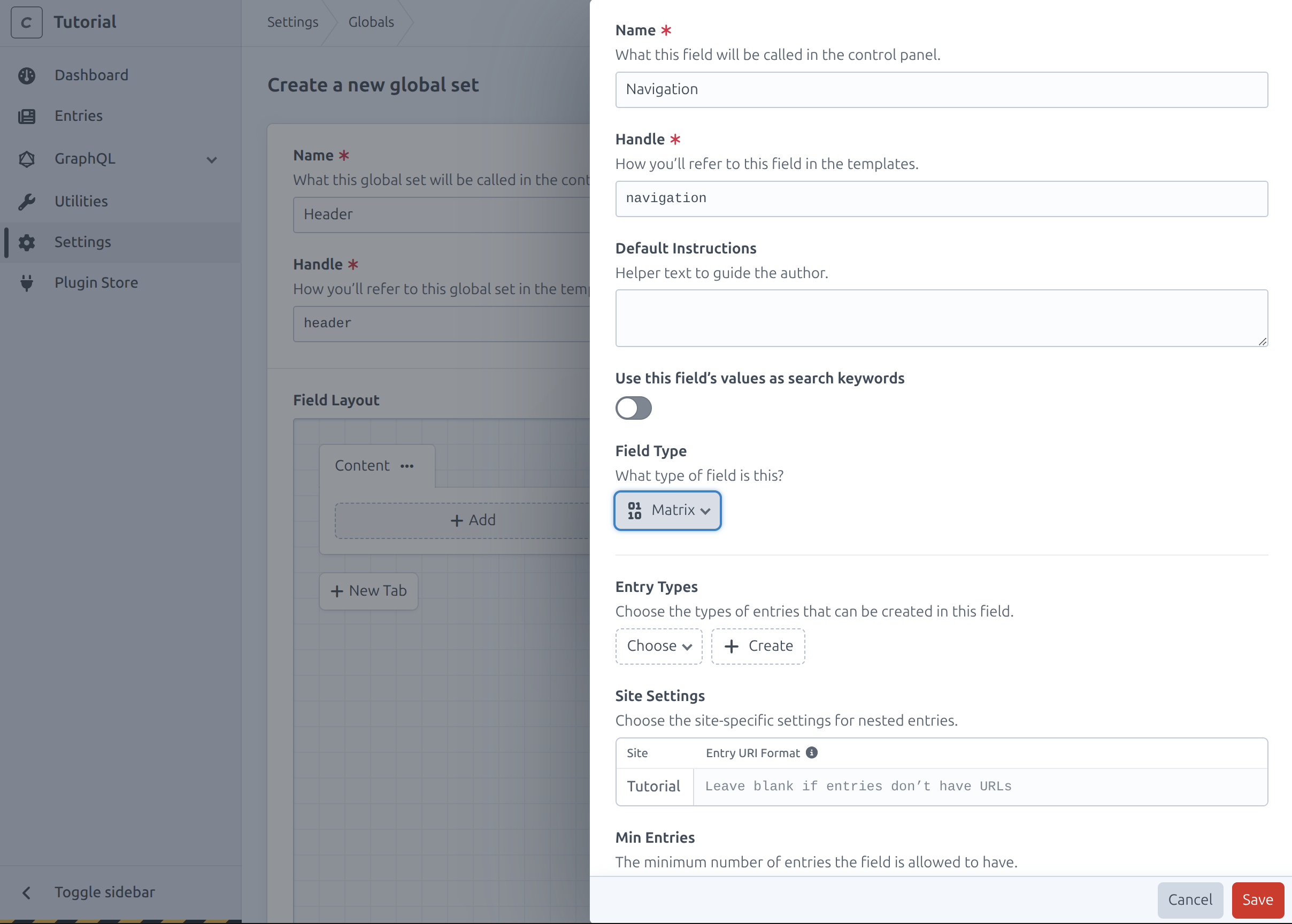
Click Create to add a new entry type for the navigation item. Here you can define all fields which should be repeatable.
Set the name to Navigation Item. 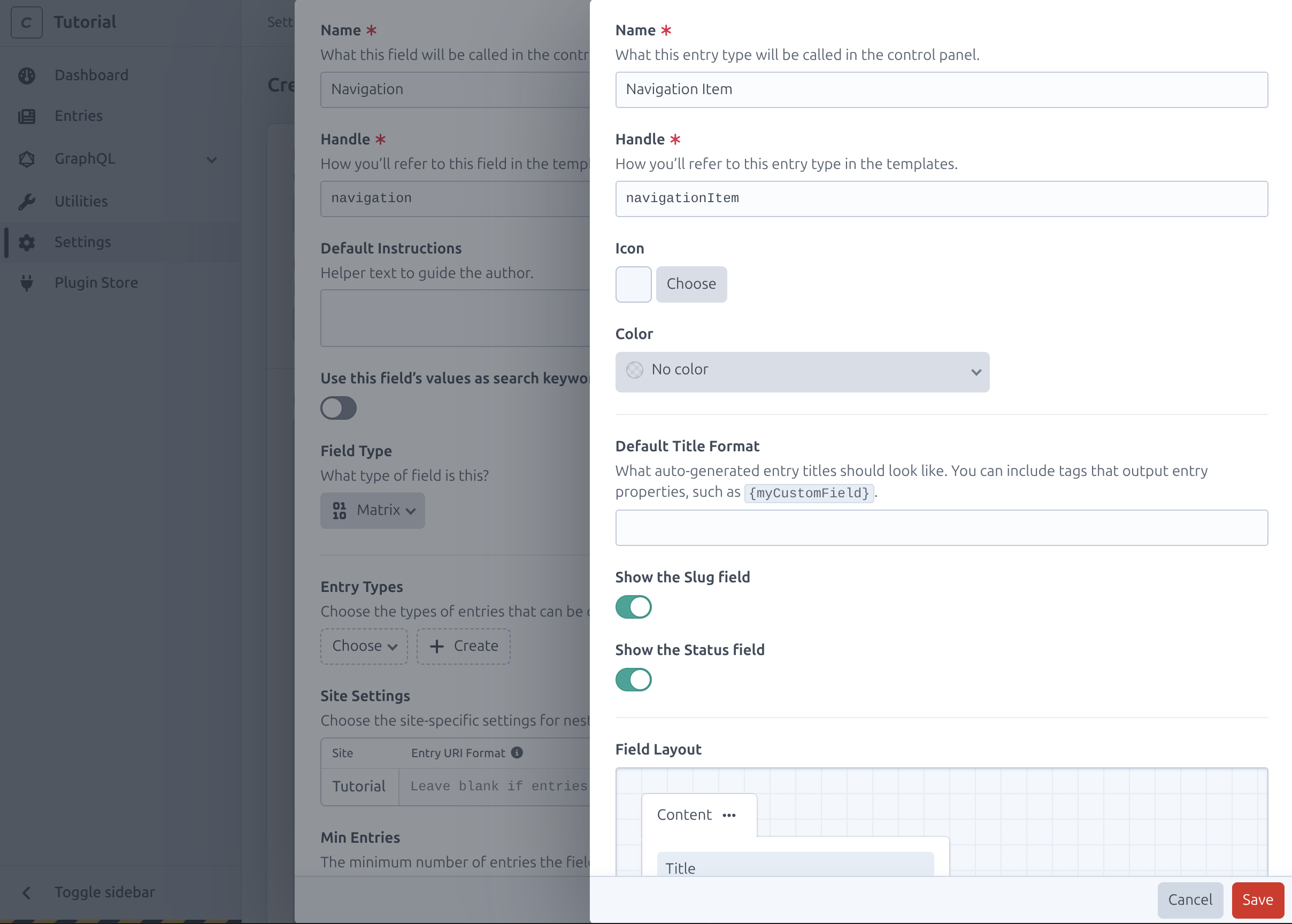
Now in that Entry type add a new field called Nav Link. Select the field type Link. 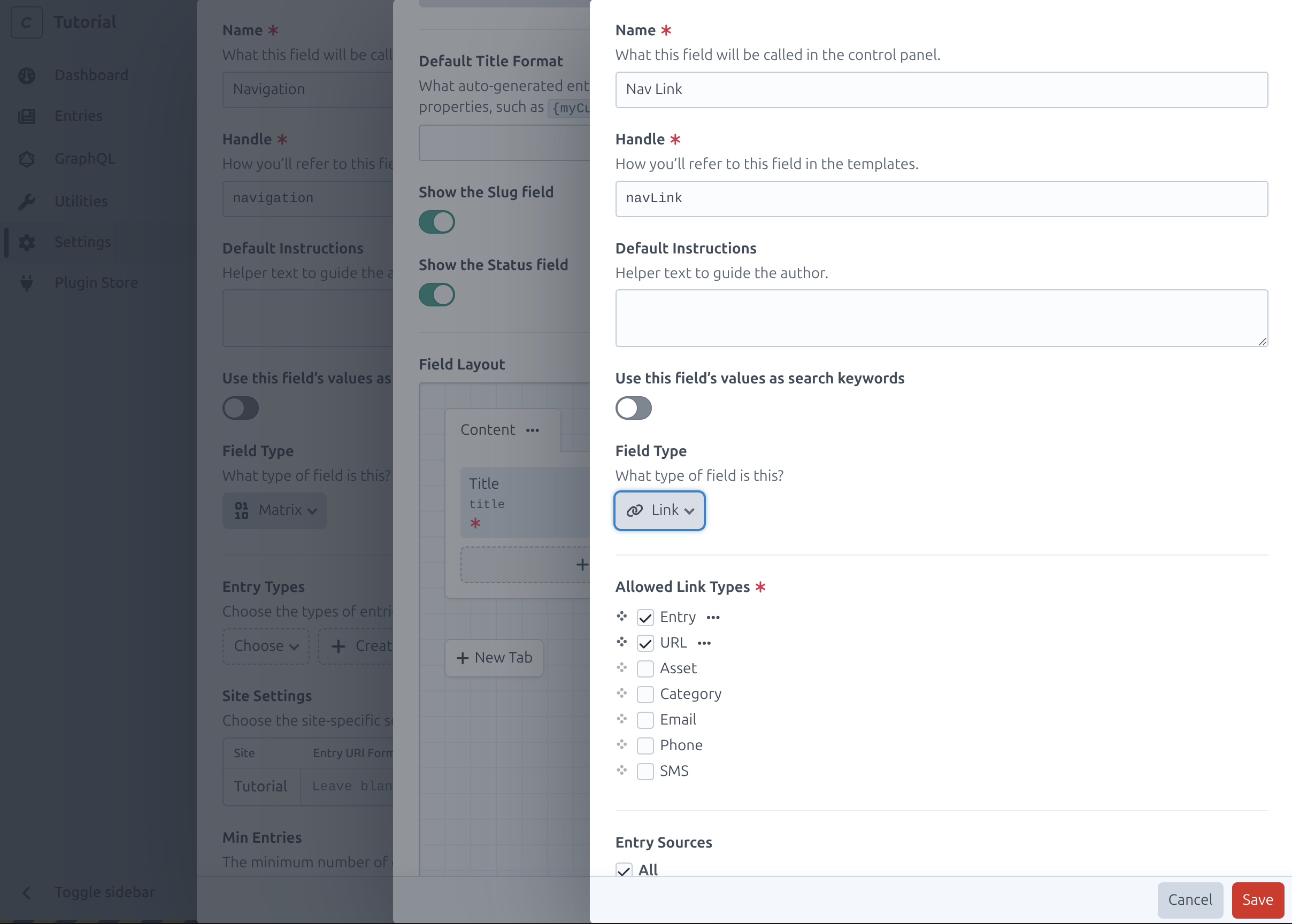
And enable Show the "Label" field and Target. 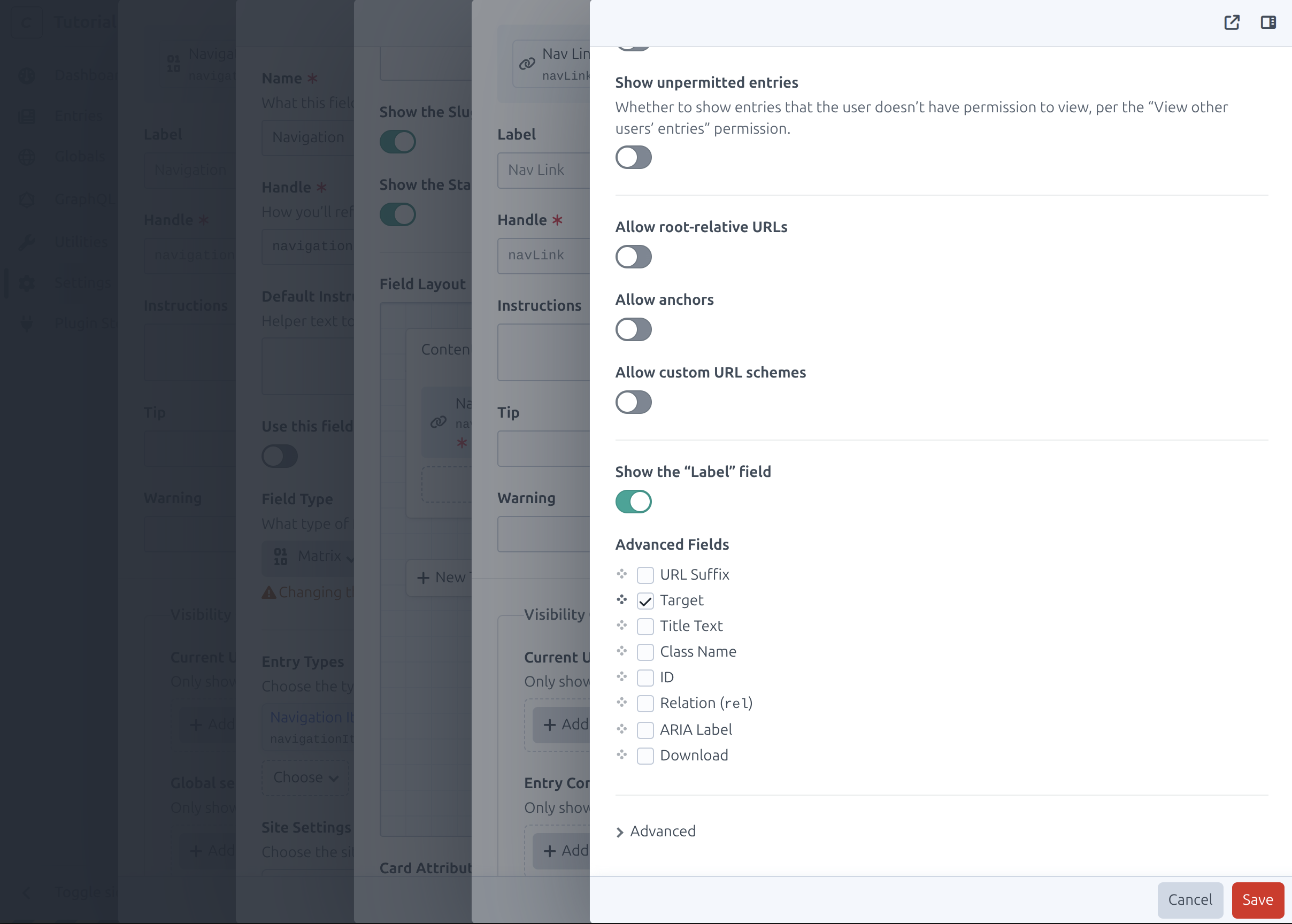
After clicking Create click on the three dots and select Make required. Then remove the Title field either via drag and drop or the three dots. 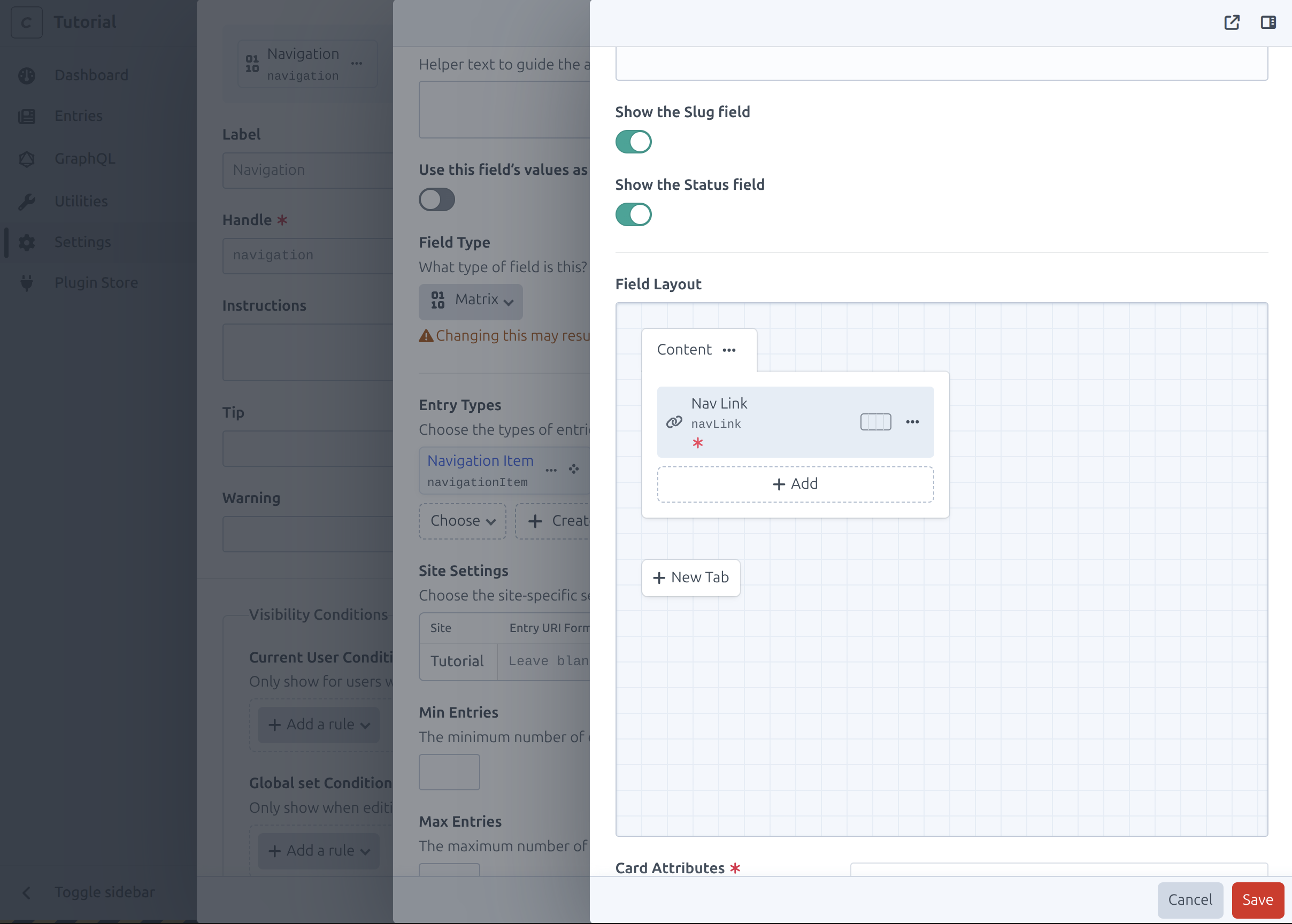
Now save the navItem, navigation and header.
To Checkout what we just did go to Globals.
Add both pages we created before to the navigation. 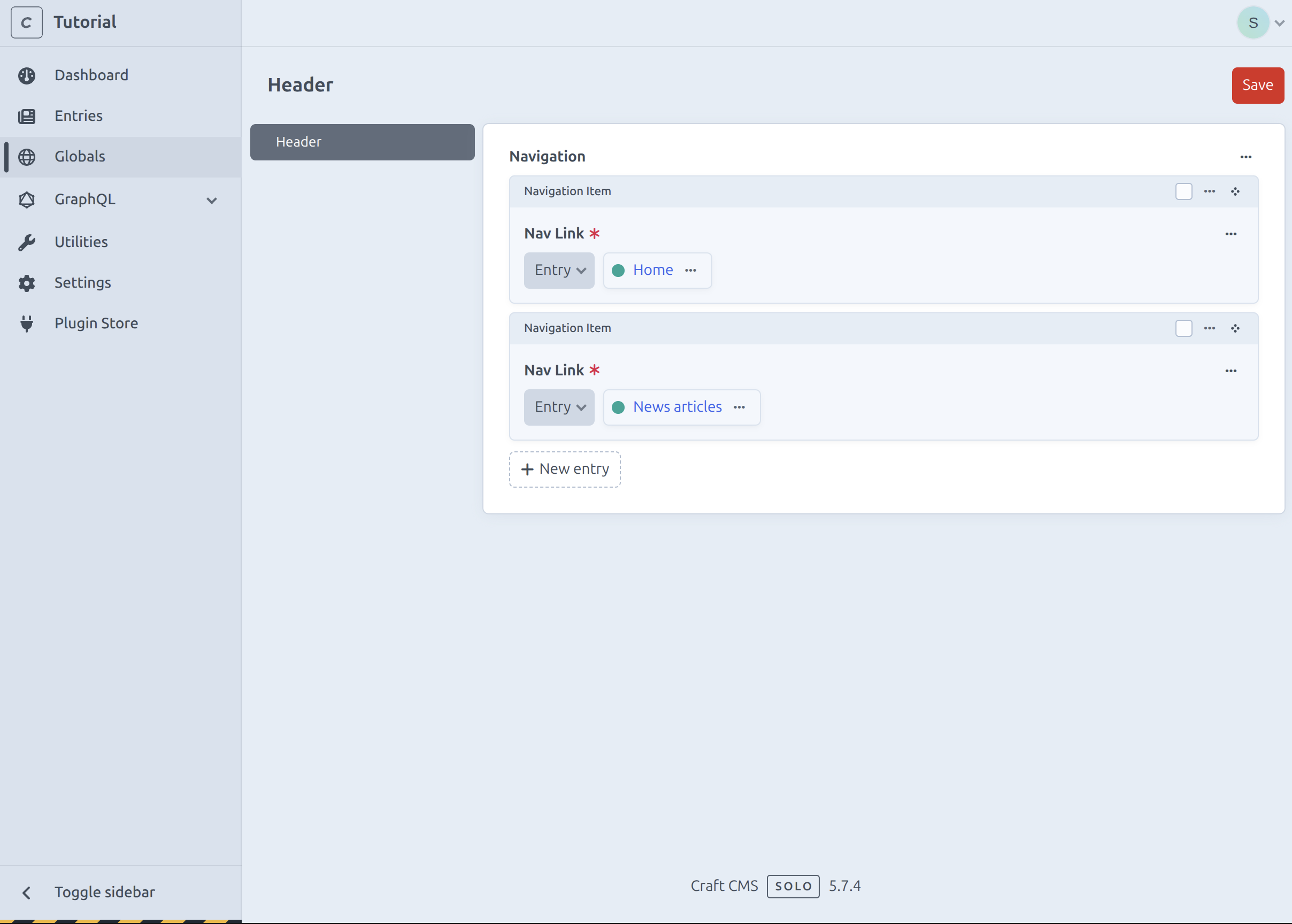
GraphQl
To finish the craft part, we need to allow queries to be made for the newly created section and global.
Go to GraphQL > Schemas > Endpoint Schema and select all Entries and Global Sets.